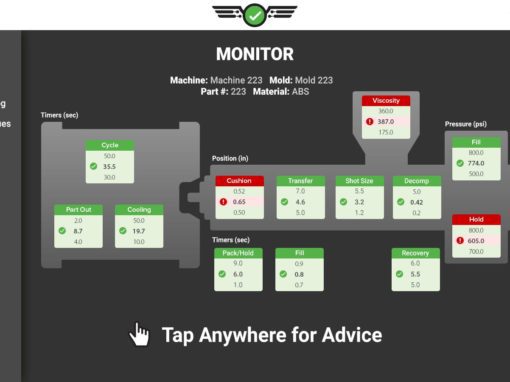Tip of the Day 22: What is it for, anyway?
Now that you know how to ensure that the eDART computes good cavity fill times, what do you do with them? The simple answer is that for any type of molding Process Time / Cavity Fill can be used for at least the following:
- Containment: Add Process Time / Cavity Fill to the Alarm Settiings tool to sort for part quality including molecular orientation, stress, warp, texture splay, flow lines, knit line location and some specific issues relating to crystalinity. Process Time / Cavity Fill is the closest we can get to the plastics variable called “Flow Rate”.
- Analysis: Detecting check ring leakage (looking for variability), cavity blocking, balance, valve gate actuation problems and hot runner problems.
- Control: Ensuring consistent process setup by setting machine speeds so that cavity fill times come as close as possible to the template. This matches the in-cavity flow instead of matching machine flow.
Multi-Cavity Applications
In a multi-cavity mold one of the one of the first questions is: Is it balanced? Is it balanced when new? Shot to shot? At each time the process is started up fresh? Over the long haul?
The eDART computes fill balance as a number called Balance / Cavity Fill Time. This is a percentage number. A value of 100% means that all cavities are filling in exactly the same time. Anything less than that means that the cavities are slightly out of balance. You can see the imbalance on the cycle graph
Medium to High Cavitation: 8 or more cavities
The cycle graph generally gets very busy with many cavities. This makes it difficult to know which cavity is causing the imbalance. If you want to observe the whole process you can remove all of the individual cavity curves and just put up End of Cavity #High and End of Cavity #Low (or Post Gate or whatever). These are the “phantom” curves in which the value at each point is the value of the highest or lowest cavity respectively.
So the question immediately arises: How can I know which cavity is causing my mold to get out of balance and the Balance / Cavity Fill Time number to fall if I can’t see all of the curves? Here is a simple technique:
1. Use “Add Value” on the Cycle Values window to add all of the Process Time / Cavity Fill numbers (except for the phantom curves, #High, #Low, #Avg and #Rng). After selecting Process Time on the left you can choose one cavity on the right and then hold down the shift key to select a range with the next click or the control key to select individuals.
2. Click the header word (button) labeled “Value” on the Cycle Values window. This will sort all of the cavity fill times by, either ascending or descending. Click the “Value” button a second time to reverse the order. Note that the Cycle Values window only sorts when you click. It does not sort continuously.
Now you can discover which cavity is filling first and which is filling last and by how much. You can compare each to the average by putting Average Value / Cavity Fill Time on the Cycle Values window. This can be much less confusing than looking at a cycle graph with say 32 cavities and tying to pick out an offending cavity with color.
To look for the most variable cavity add Coefficient of Variation / Process Time / Cavity Fill to the Statistics window and sort there as well.